
Easy Audiobook DRM removal solution to remove DRM from Audible audiobooks while converting DRM protected AA, AAX audiobooks in your iTunes Library to standard unprotected audio tracks, like MP3, M4A, FLAC, AAC, AC3, AIFF, AU, FLAC, M4R and MKA.
The AAX file is a audio file format related to Audible Enhanced Audiobook, both of which were developed by Audible. The .aax file is a multimedia audiobook which comes with links, images, videos and timeline. The AAX files are considered to be a much improved format of the AA files. However, files with .aax extension can only be launched using particular applications.
Because .aax can only be played by limited applications, many users of Audible are looking for ways to convert their AAX files to more popular format such as .mp3 and .m4a. The AAX files are file formats that comes with DRM (Digital Rights Management) protection which prevents you to share the file even you've purchased the audiobooks legally from Audible. Fortunately, you can get rid of this limitation using a DRM removal tool just like the AudioBook Converter for Mac.
This is an application specially designed to find a way around the DRM protection of AudioBook files and then convert the AAX to the most popular file formats including .mp3 and .m4a at 16X faster speed with the original ID3 tags and chapter info preserved. This way, you can finally listen your Audible AAX files on any non-Audible ready compatible devices like Android phones, Sony Walkman, Blackberry, and etc.
Now download it and follow the guide below to remove Audible DRM protection and convert Audible AAX to MP3.
Converting .aax files to .mp3 files follows very easy and simple steps. With program’s user friendly interface, it all makes it easy to learn what you need to do to convert your AAX files. Here are the steps to follow:
Upon installing the application to your computer, go to the ‘Applications’ folder and launch the application to which the main interface will be shown. On the menu by the upper left side of the interface is where all your audiobooks will be shown, click on the “audiobooks” and then select the .aax audiobooks you want to convert. Batch AAX conversion is supported so you can select multiple files at a time.
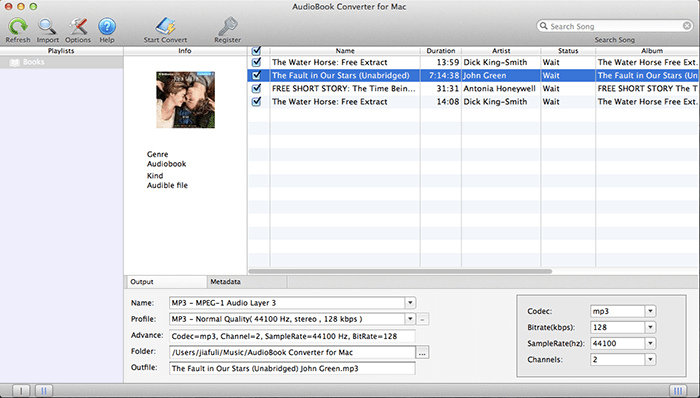
When you have already selected your audiobook to be converted, choose MP3 as the output format and select location. You can also select other output format as you need and select exactly where you want the converted file will be saved.

Once you have selected the AAX file, the output format, location and adjust other settings, you can now start converting by clicking the “Start Convert” button. Wait a few minutes while your Audible AAX files is converted to MP3 until it is complete.
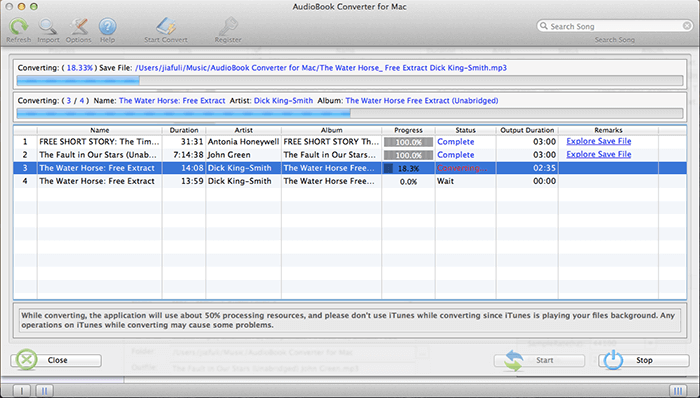
When the conversion is finally completed, you can now listen to your Audible files using your Android phone. This way, it is all made easy for you to access your audiobook AAX files without DRM restriction and using all kinds of devices.